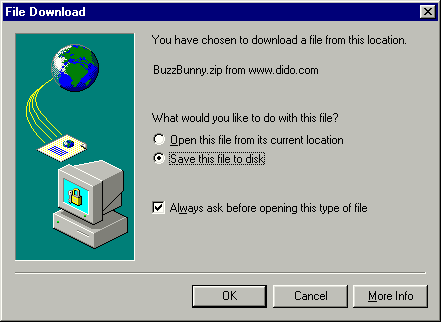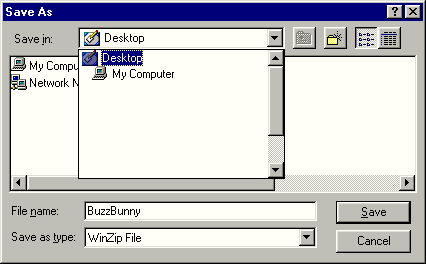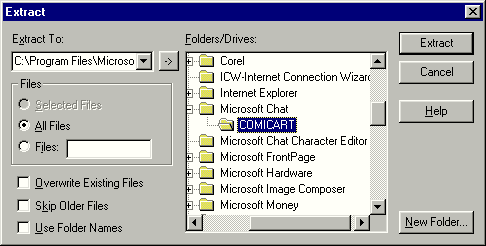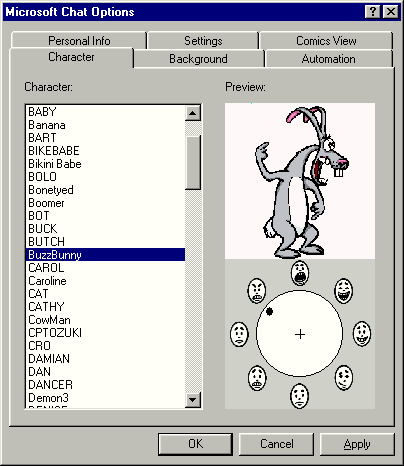The Unofficial MS Chat Add-On Site
Character Add-On Pages
Read
the instructions before
proceeding.
Instructions: Character files here
are compressed to save transfer time using a ZIP
program. You will need to have an Unzip program in
order to extract the compressed character files. I use
and recommend WinZip, it is a shareware program and well
worth the registration fee. Any Windows 95 Zip program
will work, but do not use older DOS zip programs. If
you use WinZip I suggest you use it in "Classic Mode"
and not "Wizard Mode". You can
download a free trial copy of WinZip by clicking on this
button. 
Step
1: Click on the character image to download,
select Save this file to disk, then press OK (you're screens
may vary)
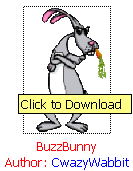
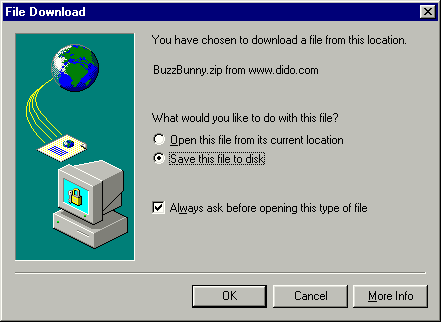
Step
2: Select a download location for the file.
Using the Desktop makes it easy to find the characters later,
but you can save them to any folder you wish.
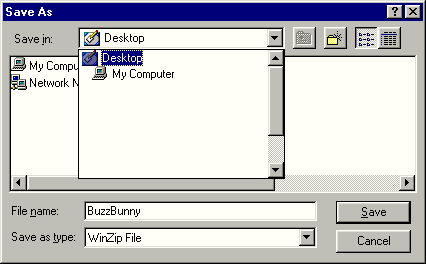
Step
3: To unzip the file, double click on the file
Icon. Press the Extract Button and unzip to the
correct folder for MS Chat. The default folder for MS
Chat characters is 'C:\Program Files\Microsoft Chat\Comicart', your system might
vary. When you are ready press the Extract button and the
files will be extracted (unzipped) into the folder. If
the file is replacing and existing file you will be prompted.
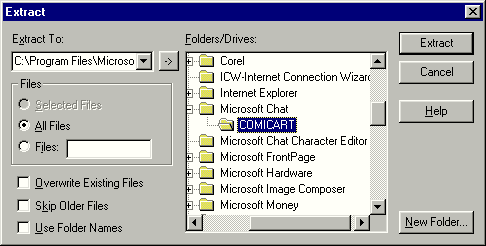
Step
4: You are now ready to try the character.
If you are running MS Chat, exit and restart the program.
Press CTRL+Q or click on the View Menu, then Options, and
click the Characters tab. Select the character and
press ok to use that character in MS Chat.
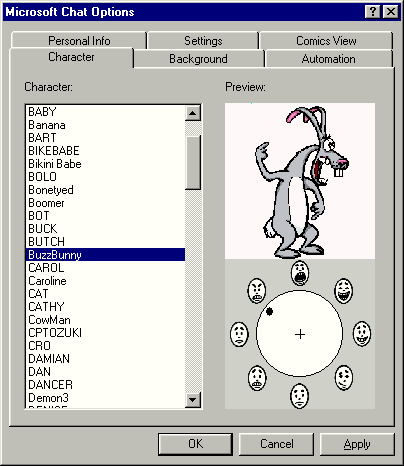
Information:
1. Please note you MUST have version 2.0 or
greater of MS Chat to use these characters, v1.0 and v1.1
will not work.
2. You will not be able
to see another persons character if you do not have it loaded
on your computer. If you do not have the correct character
your system will randomly assign a character from those that
you have.
3. If you previously
downloaded a character, and it has since been updated I
suggest you re-download the character as possible
poses/emotions have been corrected in the character. Please
read the notes below the character for any updates.
4. Please check to make
sure you are really sending the proper character when you
chat. Press Control Q, click the Settings tab an make sure
you have unchecked "Don't send
Microsoft Chat specific information" or your character
will not show up properly to other users.
5.
Characters
on the Replacement page are designed to replace
your existing MS Chat characters.If you are unsure you should
back up your character .AVB files before installing.
![]()